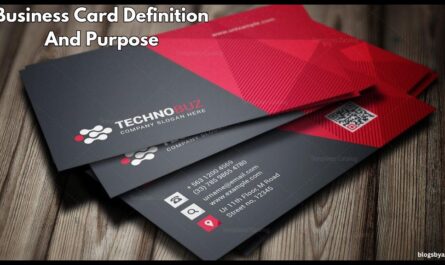When you’re out and about or suffering from a nagging carpal tunnel syndrome. There are a myriad of situations in which typing texts on a keyboard isn’t the best choice. This is why TVs, phones, and various other devices have taken advantage of multiple aspects of the software that allow speech-to-text. Allowing programs to automatically record and translate spoken words into text by pressing one button. It’s good to know that text editors have joined the speech-to-text wave with several well-known web word processors.

The most recent version of Google Docs includes an optional feature within its suite of tools that allows speech-to-text to be add to the standard documentation process. It’s refer to as voice typing. This unique tool utilizes integrated software and the microphone of a compatible device that allows users to voice dictate entire documents’ worth of text in Google Docs, proper punctuation, and everything else. It’s an option worth a try for all avid users of the software. It isn’t too difficult to make it work whenever you need it.
How can you utilize Voice typing in Google Docs?
Although it’s impossible to disable voice typing all the time in Google Docs. It can be turn on in any document using a couple of simple steps.

Start by opening Google Docs. Open the Google Docs document you want to type your Voice using.
Check that your device, Google Docs, has a microphone that is turn on and not muted.
On the left side of your page, click Tools.
Select Voice typing from the drop-down menu.
A tiny widget box with an icon for a microphone will be displayed at the top of the screen. Click on the microphone icon.
The browser might ask you whether you want to permit Google Docs to use the microphone on your device. If this happens, choose Allow.
Make sure that the mic icon is read.
The ability to type Voice is now in place. Talk loudly to Google Docs. Google Docs will automatically transcribe the audio into text.
When you are done speaking, press the microphone icon in red. Which warrants it returned to the grey microphone symbol inside your widget. The ability to type Voice is now disabled.
The voice typing feature can be configured to automatically recognize and dictate more than 60 languages and a myriad of accents and dialects from different regions. Like keyboard shortcuts, voice typing can also detect phrases that contain punctuation and add the appropriate symbols for words such as “Period,” “Comma,” “Question mark,” and many more.
Google Docs has voice commands in addition
Speech-to-text can be a fantastic method for users to let their hands take a break and let the software take on the burden of typing out texts. However, some may be concerned that software for dictation with Voicea, such as Google Docs’ voice typing, is limited in what it can do. However, Voice typing in Google Docs has a far more extensive set of features that transcribes audio. The feature includes a wide range of voice commands, allowing users to modify their documents without a keyboard.

Voice typing is intended to recognize and differentiate specific commands spoken by Voice from everyday spoken words. The commands vary from simple functions such as “Copy,” “Paste,” and “Italicize” to complex actions such as “Insert table of contents” or “Create bulleted list.” In essence, voice typing allows Voice shortcuts for nearly every single action you can perform while editing documents using Google Docs, right down to controlling the document’s format. In general, the program recognizes any editing-related command that is granted. If users experience difficulty getting the software to perform precisely what they need, they can ask the program to “See all voice commands” to see a complete list.
Currently, Google Docs voice type can only recognize and execute English vocal commands. However, the software is regarded as a significant accessibility feature.
Thanks for Reading this article for more information please visit. www.blogsbyash.com
Q&A
Can you convert speech to text in Google Docs?
To Voice activate Typing in Google Docs, open a new documents or existing document and select Tools > Voice typing.
Can you have text to speech on Google Docs?
Utilizing the Google Docs Text-to-Speech tool, it is possible to listen to any document. You simply highlight text and select Speak in the drop-down menu it will then read, one paragraph at one time.
How do I use Google speech to text?
On your tablet or phone launch any app you can type in such as messages or Gmail. Click to type text. You can also type in voice. Switch Assistant’s voice typing off or on
What is the best text to speech for Google Docs?
Download Now! Whatever device you are using Google Docs – laptop or mobile device, Safari or Google Chrome. Speechify is the desirable rater of apps for speech to text.
Can Google Docs read to me?
Then, at the bottom, you will find “Advanced,” and in the “Accessibility” section, go to “Manage accessibility features” Under “text to speech,” switch on “Enable ChromeVox extension.” This will give users the choice to listen to any text spoken aloud and even Google Docs.